Open a new document with the size of the image, such as:
gold-1
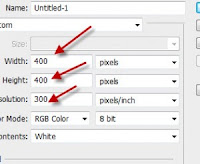
Write a text that will be created in gold
gold-2
Right-click the text layer> Blending option double click on the text layer .. select color overlay
gold-3
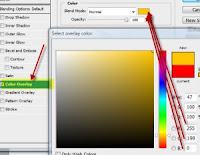
Don't clik Ok ... now click on Bevel and emboss. Setting such as image:
gold-4
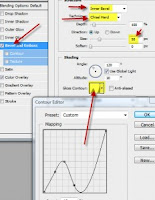
Click the contour in the current sub-Bevel & emboss, setting such as a picture:
gold-5
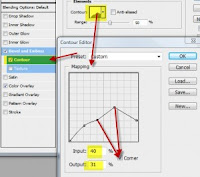
Select again to make a drop shadow behind the shadow of the text as though stick
gold-6
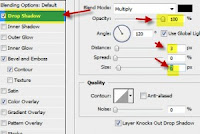
The result is like this:
gold-7
Please try
Resource : Sigit, www.ilmuphotoshop.com











