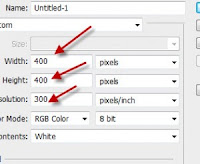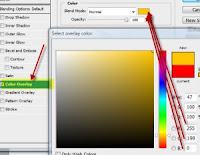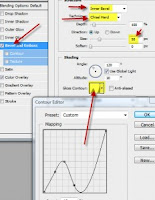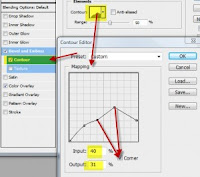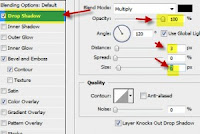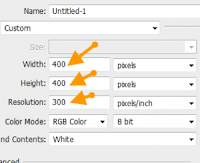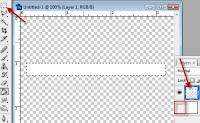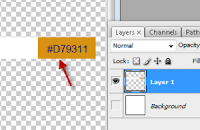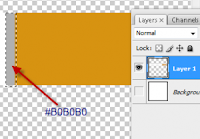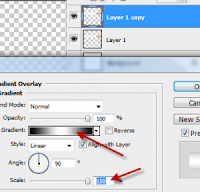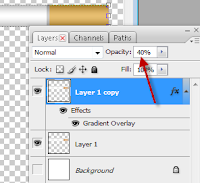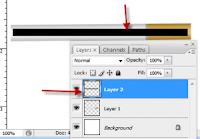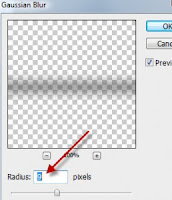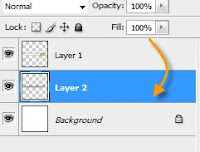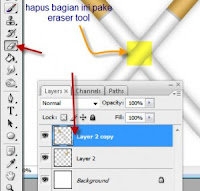What do you think of when someone says “slideshow?” I bet you think back to the days when your father or grandfather made the family sit in front of a projection screen and watch vacation slides on a Saturday night.
Slideshows seem so 20th century, so, so like, before you were even born kind of passé. However, there is nothing like a good slide show to really show off a series of photos, but the use of the ancient slide projector is indeed truly passé in this day and age. Today Microsoft PowerPoint is king and so ubiquitous that doing a speech or presentation without it is the exception, slideshows are everywhere.
I had been looking for a good slideshow program for sometime now. I had a big interest a couple of years followed by a lull, but I kept my eye open for applications that had slideshow features to see if any met my requirements. I even bought a little shareware program that produced what I thought were acceptable shows despite it taking an inordinate amount of time to create one, but they turned out to be less than acceptable outside of my closed loop computing environment.
The program I used back then did not have a very good workflow and I had to manually coordinate the slides with an audio track, e.g., if I wanted to use a five-minute song, with a 3 second transition for each slide, that meant in theory, having around 100 slides available to fill the five-minute space. Unfortunately, I literally spent hours tweaking one show just to get the timing right by adding in or dropping slides because the theoretical did not always meet the practical hands on creation of a show.
This was because the transitions between the slides affected the timing and were added onto the 3 second time I set, so I usually had to go with a 2 second display time for the slide, with about a second for the transition. I generally find any longer than 3 seconds and the show appears to drag and any less than 2 seconds and the show zips by too fast for anyone’s comfort.
I put up with the limitations of the US $25 shareware back then not knowing that much about what to look for and what alternatives were available. A friend suggested that what I really needed was video editing software that would allow me to work with a timeline and drop in slides or videos with background music to get around the lengthy workflow.
Other problems emerged with the slideshows created with the shareware. While the timing of the show, worked at length with much blood, sweat and tears…okay, maybe just a lot of caffeine and bleary eyed late nights, would play fine on my own computer, but they were either unplayable or so slow as to be unplayable on other computers.
Back then I was using a Pentium 4 1.7 GHz box to create those slideshows, but played back on anything lesser than this would result in people complaining that while the music played normally, the slides would only transition after about a minute...each! But play those shows back on a faster machine and the slides would transition faster than the music. All of that coffee driven hard work wound up being as valuable as the coffee grinds used to juice me up.
The ProShow Gold interface is quite logical and anyone who uses Photoshop CS’ image browser or some RAW file converters should feel at home. The workflow is little bit like Microsoft’s Movie Maker with a file explorer window, thumbnail view, and large detail window available along with a timeline to drag and drop images into.

Creating a slideshow is just that easy, click and drag into the timeline. If you find yourself out of sequence, you can drag a slide out to another location, or highlight a series of slides and do a Control C and then Control V where you want to insert them. Pretty darn easy.
In between each slide is a transition icon that you can click on to choose from dozens and dozens of different types of transitions. The really cool thing is that there’s a thumbnail view of the image and how the transition actually works on it to transition to the next image.

The really great feature about ProShow Gold is the ability to automatically set the length of the slideshow to be exactly that of the song you want to be played. No fuss, no muss, it just works, but you do have to keep in mind any lengthy fadeouts that your song may have at the end. For example, on a CD, the song’s length may technically be five-minutes, but in actuality it may only be 4:55 minutes with a 5 second fade out to nothing, but ProShow Gold can’t know that and take that fade out into account, so keep that in mind for the songs you choose. One workaround I can think of is to have a custom end slide that has your name, business, contact and copyright information, to appropriately fill the end gap of your song.
ProShow Gold allows you to create auto run CDs, DVDs and files. You can load more than one show in an executable file and have them individually available in an opening menu screen.

You can set a maximum screen size the shows will display in to ensure that those still running 15 inch monitors can still enjoy the shows properly. For the business types, ProShow Gold will even allow you to create password protected executables as well as time limits for how long the slideshows can be accessed by a client. Pretty slick.

For the auto run CD option you can choose to include all the original files if desired, but I doubt I’d ever want to do that. But as hinted at earlier, the executable CD option is not as good as it sounds because it just does not work properly. It may have to do with the slideshow being such a pig of a file that the CD drive cannot access and send data at a fast enough rate to accommodate the show. I’ve created or copied the executable files on three different computers and none will work properly.
Copying the executable file from the CD to the hard drive will alleviate the problem, but it takes one major feature out of the running, the ability to distribute your slideshows on an auto run CD. It mattered little whether the slideshows were high resolution or limited to 800x600 resolution and about the only thing I can think or trying next is setting the audio quality to be less than high quality, but we’re talking about MP3 files, which are already compressed significantly.
I’ve not tried creating a slideshow meant for the web, as that wasn’t my interest in buying ProShow Gold, so no comment about this feature.

For my primary need to be able to create slideshows to show to prospective clients, ProShow Gold fits the bill. In fact earlier today, before writing the review, I was playing back a slideshow created in a bare 20 minutes for a couple that I was the second photographer at.
I had been futzing around until 3 am the night before creating my first show and then I get a call from my friend Larry the next morning to see if I was going to able to come by to meet the clients, and could I bring along my slideshow? The clients were coming by to pick up their albums and we were hoping to present them with a nice little bonus of the slideshows.
As luck would have it, from the time I get off the phone with Larry to the time I arrive at his place to prepare, I had no time to create a new show that would highlight the whole wedding day. The night before I had only time to create a long ceremony show, as well as a short one for the dancing that occurred during the reception using the Bee Gees’ Staying Alive as the music J
I get to Larry’s place at 12 noon. The clients are going to arrive around 12:30 pm. After greetings and then setting up my computer, the time was 12:10 pm before I could get started. I ended up with 90 slides from the digital files of 24 rolls of film and ripped a CD track that Larry wanted to use.
12:30 pm the clients arrive and I’m putting the finishing touches to the executable file. 12:35 pm, the clients sit down in front of my notebook and watch the slideshow just completed. At the end of the five-minute show, the bride is tearing up and it becomes a great intro for reviewing their proofs. Mission accomplished.
Some points to keep in mind that are that:
- Creating video CDs, VCD, which seemed like such a great idea in the beginning quickly became a limitation and exercise in frustration as VCD format cannot offer smooth or custom transitions from one slide to another. While other types of VCD formats exist and can be created that will allow for transitions, these formats are not likely to be playable on commercial home DVD players, only via computer CD/DVD drives. Not good and not recommended.
- Creating DVDs is the best option given the ubiquity of home DVD players and this allows for maximum quality along with transitions to be seen. The tricky thing is to ensure that you set the slides to be seen within a "safe zone" on the TV. ProShow Gold defaults to maximizing the image view over the full size of the TV, but this leads to cropping, especially for portrait mode images. ProShow Gold sets a default of a 10% landscape buffer and 5% buffer for portraits, which may still be too tight for some TVs. I set my shows to 10% and 10% to ensure that the full frame can be viewed. Cheap DVD players might get tripped up over the PBC, playback control, but I had no problems with my Sony DVD player.
After a few hiccups, I have to say ProShow Gold has been worth every last cent I paid for it thanks to the very easy ability to create, edit and tweak slideshows. Recommended!
Some users complained about their DVD burner stalling during a burn session and I found myself experiencing the same problem recently. I thought that maybe the large jobs that the other users were creating might have been a cause, but now I think that there’s an inherent incompatibility issue with certain brands of burners, as my jobs were nowhere as large and complex as some I’ve heard about.
In some instances ProShow Gold apparently does not like seeing multiple burners in the computer and will stall and lockup the chosen burner. I use two burners, an LG and BenQ, so I disabled LG and for a brief minute the BenQ appeared to work, but then it stalled again.
I also thought that maybe my BenQ Lightscribe burner wasn’t compatible with ProShow Gold, but a check of Photodex’s list of compatible burners has it listed. Selecting my other LG burner presented no problems even with the BenQ active. Prior to buying the BenQ, I had another LG DVD burner and having two active LG burners never presented a problem with ProShow Gold.
The only solution is to choose to burn to an ISO image instead of to a DVD burner. This will create a compressed file with all the folders and files necessary to burn to a DVD using your burning software of choice. Using WinRAR, I decompressed the files into a folder and started up Nero for burning.
Nero warns me that if I choose a simple data DVD to burn that my files won’t be video compliant, but this is bunk and if you choose to follow Nero’s instructions for creating a video DVD, you’ll find that you won’t be able to burn all the files and folders that ProShow Gold has created. So, if you use Nero too, just use the data DVD option and all will be find, because I immediately tested the new DVD in my home player and it played perfectly.
It certainly seems to me that ProShow Gold is quite picky about which burners it will play nice with even if those burners are “suppose” to be compatible. Given my good history with LG burners, I’d suggest that brand’s products first if you’re a ProShow Gold user looking to upgrade burners. I would have bought another LG burner if given the choice, but the only LightScribe burner the shop I went to had was the BenQ unit.
One last note about ProShow Gold and burning to an ISO image instead of directly to a DVD. If you burn to an ISO image, you can add more folders and files and top up the DVD's capacity. Adding folders and files to the DVD does nothing to effect the video files, but you'll get added functionality in being able to store all the proof images for example, instead of just the image files used for the slideshow.
For example, if I have 200 images in a folder that I select from for a slide show and if I only used 150 of them, ProShow Gold will allow you to burn the image file content in a "Show" folder on the DVD. But, burning directly to a DVD only gets you the 150 images used in the actual slide show. By burning to an ISO image and then decompressing the files to a burn folder, you can add back the 50 unused image files to the "Show" folder, so that the client has a complete record of all the proof images. It helps the make the DVD a dual purpose disc in being a slide show and your proof file disc, and, you can also add in more content besides just the slide show material.
Get free Proshow Gold